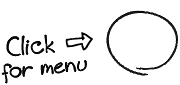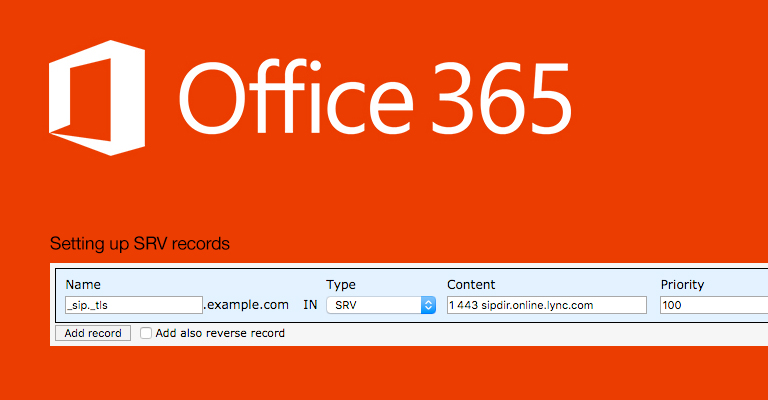If you are in a search for an email archiving solution, MailPiler is a recommend solutions.
If you didn't heard about MailPiler, check out the comparison with MailArchiva for a full list of features.
Unfortunately, install documentation is missing some details for specific Debian versions, so here is our updated guide.
This document is targeted at advanced users, so it might miss some obvious bits and pieces for a daily SysAdmin.
Note: There are some missing packages on Debian 9.x Stretch, so we recommend Debian Jessie instead.
It might work with Ubuntu or other Debian derivatives.
In the following guide, we'll use mailarchive.example.com as the FQDN of the email archiving server.
You should replace it with your own hostname and your own domain. Make sure you have a public DNS record pointing to the server.
The web application will be available on port 8080 instead of 80.
Note: Make sure you are familiar with install documentation.
Step 1: OS and Preparation
- Install Debian 8.x Jessie
- Setup a large disk space for
/var - Select only
SSH Serverand optionally,standard system utilitiespackages - Make sure the
hostnamematches your FQDN:
cat /etc/hostname mailarchive
cat /etc/hostname 127.0.0.1 localhost 127.0.0.1 mailarchive.example.com mailarchive
cat /etc/mailname mailarchive.example.com
Step 2: Initial Setup
# Optional: Set APT to not recommended packages
echo -e "APT
{
\tInstall-Recommends "false";
}
" > /etc/apt/apt.conf.d/20norecommends
# Removing default packages apt -y purge bind9 eject manpages-de manpages-es manpages-fr manpages-it manpages-pl manpages-pt vim vim-common vim-runtime vim-tiny exim4-base exim4-config exim4-daemon-light
# Setting up repository: Debian Jessie echo -e "deb http://ftp.debian.org/debian jessie main contrib non-free deb http://ftp.debian.org/debian/ jessie-updates main contrib non-free deb http://security.debian.org/ jessie/updates main contrib non-free" > /etc/apt/sources.list
# Setting up repository: Debian Jessie Backports echo "deb http://http.debian.net/debian jessie-backports main" > /etc/apt/sources.list.d/backports.list
# Updating system apt -y update && apt -y upgrade
# Installing some tools and utilities apt -y install sudo curl htop mc ntp ntpdate locate unzip file lftp figlet mtr-tiny dialog dnsutils lsb-release ca-certificates bash-completion
Step 3: Pre-install
See install documentation for details.
apt -V install apache2 apache2-utils build-essential catdoc checkinstall gettext libapache2-mod-php5 libltdl7 libmysqlclient-dev libmysqlclient18 libodbc1 libpq5 libpst4 libssl-dev libtre-dev libtre5 libwrap0-dev libzip2 memcached mysql-client mysql-common mysql-server openssl php5-curl php5-gd php5-ldap php5-memcache php5-mysql poppler-utils sysstat tnef unrtf
Step 4: Add piler user
groupadd piler useradd -g piler -m -s /bin/sh -d /var/piler piler usermod -L piler chmod 755 /var/piler
Step 5: Setup Apache2
We'll remove the default-site and default ports, and setup a single virtual host on port 8080.
mkdir -p ~/config-backup/apache2 mv /etc/apache2/ports.conf ~/config-backup/apache2 touch /etc/apache2/ports.conf a2dissite 000-default a2enmod rewrite ```
AllowOverride for /var/piler/www
cat /etc/apache2/conf-available/piler-override.conf
<Directory /var/piler/www/>
Options Indexes FollowSymLinks
AllowOverride All
Require all granted
</Directory>
a2enconf piler-override
Add Apache2 site configuration, see /contrib/webserver/piler-apache-2.x.conf
cat /etc/apache2/sites-available/piler.conf
NameVirtualHost *:8080
Listen 8080
<VirtualHost *:8080>
ServerName mailarchive.example.com
DocumentRoot "/var/piler/www"
<Directory /var/piler/www>
Require all granted
AllowOverride all
</Directory>
ErrorLog ${APACHE_LOG_DIR}/mailarchive.example.com_error.log
CustomLog ${APACHE_LOG_DIR}/mailarchive.example.com_access.log combined
</VirtualHost>
a2ensite piler
Do not restart Apache2 yet.
Step 6: Get and unpack the installation archive
wget --no-check-certificate https://bitbucket.org/jsuto/piler/downloads/piler-1.3.4.tar.gz tar zxvf piler-1.3.4.tar.gz cd piler-1.3.4
Step 7: Start cooking
./configure --localstatedir=/var --with-database=mysql --enable-tcpwrappers
It seems there is an error on postinstall.sh, so you should replace @sh with @bash.
sed -i "s|@sh |@bash |g" Makefile
make su -c 'make install' ldconfig
Step 8: Start postinstall
Do not forget your MySQL root password and generate a password for MySQL piler user.
make postinstall
Use www-data as webserver group.
Make sure the process finish without errors.
Step 9: (Auto)start services
cd init.d make install update-rc.d rc.piler defaults update-rc.d rc.searchd defaults
Optionally, set SMTP banner id hostid:
sed -i "s|hostid=piler.yourdomain.com|hostid=mailarchive.example.com|g" /usr/local/etc/piler/piler.conf
Start services
service rc.searchd start service rc.piler start
Step 10: Starting web application
If you have an error about ${prefix}/etc/piler/config-site.php
replace in/var/piler/www/config.php`:
require_once '${prefix}/etc/piler/config-site.php';
with
require_once dirname(__FILE__) . '/config-site.php';
Update your web application config:
cat /var/piler/www/config-site.php <?php $config['SITE_NAME'] = 'mailarchive.example.com'; $config['SITE_URL'] = 'http://' . $config['SITE_NAME'] . ':8080'; $config['DIR_BASE'] = '/var/piler/www/'; $config['SMTP_DOMAIN'] = 'mailarchive.example.com'; $config['SMTP_FROMADDR'] = 'no-reply@mailarchive.example.com'; $config['ADMIN_EMAIL'] = 'admin@mailarchive.example.com'; $config['DB_USERNAME'] = 'piler'; $config['DB_DATABASE'] = 'piler'; $config['DB_PASSWORD'] = ''; $config['TIMEZONE'] = 'Europe/Bucharest';
You can check default values in /var/piler/www/config.php.
Give permission to the webserver to write the tmp/ directory (Do not confuse it with the system /tmp directory!)
chown www-data:www-data /var/piler/www/tmp
Restart Apache2
service apache2 restart
Switch to your browser and navigate to http://mailarchive.example.com:8080.
Default login is admin@local:pilerrocks.
Step 11: Configure your Postfix mail server to forward a copy of each email it receives or sends
Note: As a security guideline, make sure your firewall accepts incoming connections on port 25 only from desired Postfix instances.
On Postfix, setup always_bcc to your mailarchive.example.com:
nano /etc/postfix/main.cf always_bcc = archive@mailarchive.example.com
Don't forget to check syslog on both servers for any possible errors :)
Also, if you're need our support, you can contact us.